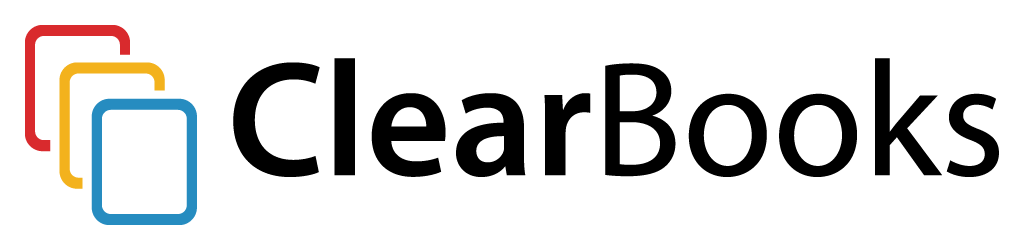There are a number of ways to pay for invoices in Clear Books which can make reconciliation confusing at times.
I have listed a number of different processes you can use to pay for invoices and keep your bank accounts reconciled. You can choose to stick to one particular process, or when you’re more familiar with the system, you can chop and change as you please.
1. The first process is basically to ignore importing a bank statement entirely. You can raise your sales invoices and bills from the appropriate menus and then use the quick pay or allocate button (to pay off multiple invoices with one payment) to mark your invoices as paid.
You can then use the Money > Manage money menu to create any payments or receipts where an invoice was not raised.
The final step in this process is to manually reconcile your bank accounts. This should help pinpoint any payments and receipts that are missing or any that are duplicated.
2. The second process is to raise your sales invoices and bills from the appropriate menus. You will then have to leave them as unpaid until you import a statement each day, week or month. Alternatively you could use Yodlee instead of our own import tool, which links directly to your bank account and imports statements at the click of a button.
The payments and receipts from these imported statements can then be allocated to your unpaid invoices and bills.
Any payments or receipts on the imported statement that do not relate to an invoice can be explained straight from the imported statement.
With this process your bank account will be automatically reconciled, as any payment or receipt that you explain/allocate from the imported statement will be displayed as reconciled in your bank account.
3. The third process is similar to the above in that you raise your sales invoices and bills from the appropriate menus and leave them as unpaid. However, instead of importing a statement, you can manage all money in and out from the Money > Manage money menu.
Creating either a money in transaction or a money out transaction from this menu in effect creates one line of a statement. Alternatively you could re-create an entire statement which would create multiple money in/out transactions.
If you have a receipt of money that relates to an unpaid invoice, you can create a money in transaction and allocate the receipt to the unpaid invoice. The same applies to a payment that relates to an unpaid bill i.e. create a money out transaction and allocate to the unpaid bill.
Any payments or receipts on the imported statement that do not relate to an invoice can be explained using the transaction form rather than allocating to an invoice.
In this process you would need to manually reconcile your bank accounts.
4. The fourth process is to raise your sales invoices and bills from the appropriate menus and then use the quick pay or allocate button (to pay off multiple invoices with one payment) to mark your invoices as paid. So in effect the above is just a repeat of the first stage of process one.
The difference in this process is that you will be importing a statement to reconcile payments and receipts rather than reconciling manually.
Once again any payments or receipts on the imported statement that do not relate to an invoice can be explained straight from the imported statement.
There is one limitation with this process at the moment though. At the time of writing, if you use the allocate button to pay off multiple invoices with one payment, you cannot use the reconcile function on the imported statement i.e. you cannot reconcile a receipt on an imported statement to multiple paid bills.
With this process your bank account will be automatically reconciled, as any payment or receipt that you explain/allocate from the imported statement will be displayed as reconciled in your bank account. However, with the current limitation explained above you will need to delete these receipts/payments from the imported statement and reconcile manually.
5. This final process is again similar to the above in that you raise your sales invoices and bills from the appropriate menus and then use the quick pay or allocate button (to pay off multiple invoices with one payment) to mark your invoices as paid.
Once again instead of importing a statement, you can manage all money in and out from the Money > Manage money menu.
Creating either a money in transaction or a money out transaction from this menu in effect creates one line of a statement. Alternatively you could re-create a statement which would create multiple lines of a statement.
If you have a receipt of money that relates to a paid invoice you can create a money in transaction from this menu and reconcile the receipt to the unpaid invoice. The same applies to a payment that relates to a paid bill i.e. create a money out transaction and reconcile to the paid bill.
Any payments or receipts on the imported statement that do not relate to an invoice can be explained using the transaction form rather than allocating to an invoice.
In this process you would need to manually reconcile your bank accounts.
Please note: the same limitation as explained in process 4 applies here too.
Just remember if you ever hit a problem, it’s always best to manually reconcile your bank account. Select the most recent month and check if the opening balance matches your actual bank account opening balance for that month. If not, select the previous month and check the balances —keep going back until you reach a month where the opening balances match.
Once you’ve reached the appropriate month, unreconcile all the items in the month. Then grab a copy of an actual statement and reconcile each transaction in your Clear Books bank account that matches the statement.
Delete any duplicates and create receipts and payments if they are missing.
If you have any questions about any of the above, write a comment below or contact support or call 0203 475 4744.