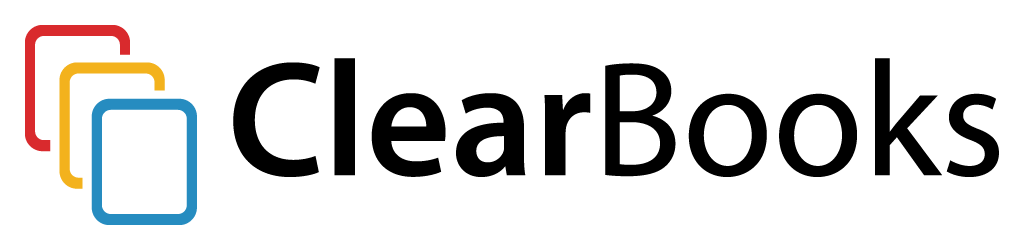“Do I really have to type everything in?”
Hey! I’m Callie, Clear Books’ in-house bookkeeper and trainer.
One of the questions I get asked most is ‘do I really have to type every receipt and bill I receive into Clear Books?’.
From an accounting perspective, you must keep track of every purchase your small business makes. This includes keeping a copy of the bill or receipt in case you get audited by HMRC. But that process doesn’t have to be time consuming.
Here’s a quicker way to keep track of your small business purchases without the time-burden of manual data-entry:
Step 1: Connect a bank feed
Clear Books accounting software has a great free feature called ‘bank feeds’. Bank feeds allow you to connect Clear Books to your online banking account (e.g. Metro Bank, Lloyds or Revolut – there are plenty to choose from). You won’t need to log-in to your online banking to see your bank transactions – instead they’ll automatically appear in Clear Books – and they update up to four times a day.
Step 2: Create purchase records
You can view all the imported bank transactions by clicking on ‘Explain’ at the bottom of the Clear Books ‘money’ > ‘bank account’ screen.
Let’s say your first imported transaction is £33.54 spent at The Rose and Crown taking a new client to lunch. This is what you will see:
Underneath the transaction, Clear Books will pop-up an ‘explain screen’. This is the screen where you can tell Clear Books to create a bill from the imported transaction.
Clear Books will pre-populate some fields for you. All you have to do is complete the remaining fields to create a bill. Here’s the required information:
- To:
Select your supplier name (so in this instance, The Rose and Crown). If you haven’t dined at that particular pub before, click the plus sign at the end of the drop down to create a new supplier. - Account:
This will be how you want to classify the bill. I think this one is ‘Entertaining clients’, so I’ll select that from the drop down menu. - VAT rate (only if you’re VAT registered):
The VAT rate will show on the receipt if you’re not sure. Clear Books will then automatically calculate the VAT to reclaim from HMRC.
Once you’re finished click ‘add new transaction’.
That’s all it takes
If you wish to view, edit or add an attachment to the purchase record, simply navigate to ‘purchases’ > ‘bills’ and switch to the ‘all’ view on the right hand side. You should see your new bill entered without the hassle of time-consuming retyping.
Ready to set up your bank feed?
Setting up a bank feed is easy. Here’s how to get started:
- Click ‘Money’ > ‘Bank Accounts’ in the Clear Books main navigation
- Select ‘add bank feed’
- Follow the steps to set up your bank feed
If you’re not an instant expert and want some help getting started, our friendly support team is available to help. Simply call them on 0203 475 4744 or contact them here
Clear Books support is free. If you’d like more help, an online 1:1 training session with me can help you feel more confident managing your small business finances. Email sales@clearbooks.co.uk to find out availability and costs.